Shopping Cart Update
Recently, our internet service provider made updates and improvements to our shopping cart system. As with most updates, there are still a few kinks that need to be worked out. Some customers have reported issues with the new cart. The most common problem is the inability to enter the shipping method during checkout.
If you experience this issue, perform the following steps to correct it:
If you experience this issue, perform the following steps to correct it:
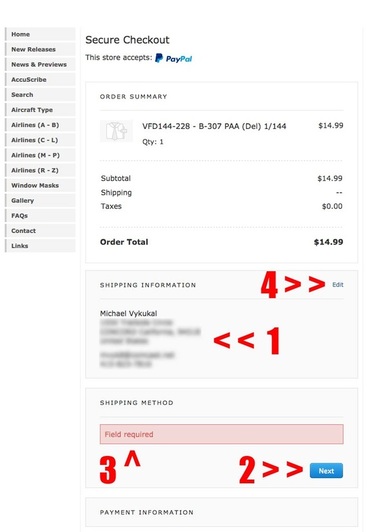
When proceeding to checkout, some customers find that their shipping information has already been populated into the "shipping information" fields (1).
But, when they go to select the "shipping method" by clicking the "Next" button (2), they get an error message that reads "Field required" in red (3).
If this situation occurs, click the "Edit" tab next to "shipping information" (4).
But, when they go to select the "shipping method" by clicking the "Next" button (2), they get an error message that reads "Field required" in red (3).
If this situation occurs, click the "Edit" tab next to "shipping information" (4).
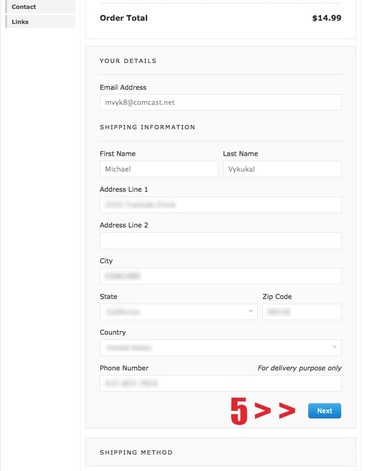
Clicking the "Edit" tab next to "shipping information" opens the detail fields of the customer's address.
There is no need to re-enter the address information. Simply click the "Next" button at the bottom of the details box (5).
There is no need to re-enter the address information. Simply click the "Next" button at the bottom of the details box (5).
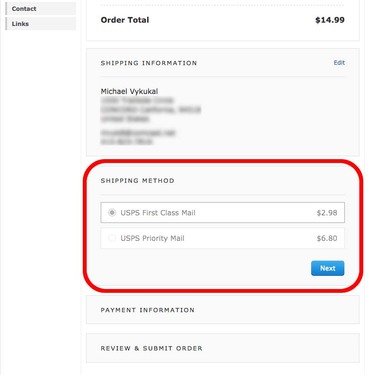
Clicking the "Next" button clears the issue and opens the "shipping method" box allowing the customer to choose his or her preferred shipping method.
Chose the shipping method and then click "Next" to proceed with the rest of the check out process.
If you continue to experience issues with the cart, please contact us directly at:
vintageflyerdecals@gmail.com
Chose the shipping method and then click "Next" to proceed with the rest of the check out process.
If you continue to experience issues with the cart, please contact us directly at:
vintageflyerdecals@gmail.com